Taking it Down
Deleting clusters
From your Kdb environment select the cluster you want to delete and select Delete.
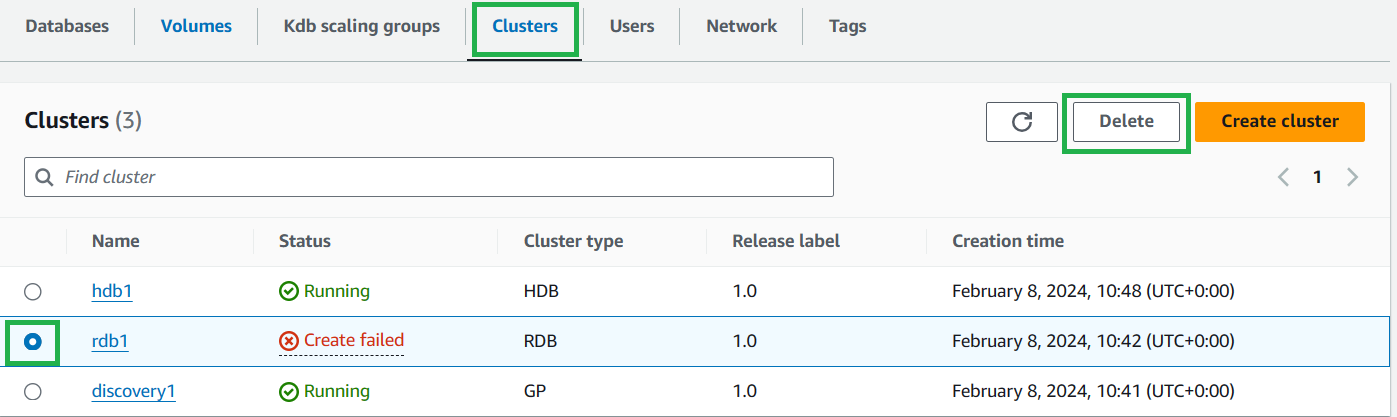
On the confirmation dialog box, enter confirm then select Delete.
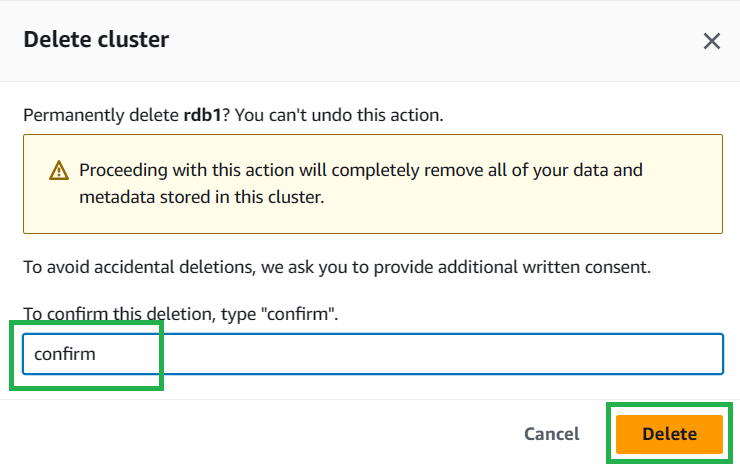
Deleting your dataview
This step only applies if you created a dataview
- Select your kdb environment and navigate to the
Databasestab. Then select the database your dataview is associated with:

- Navigate to the
Dataviewstab. Select the circular button to the left of the dataview you want to delete. - Click the
Deletebutton

- On the confirmation dialog box, type "confirm" and then click the
Deletebutton.
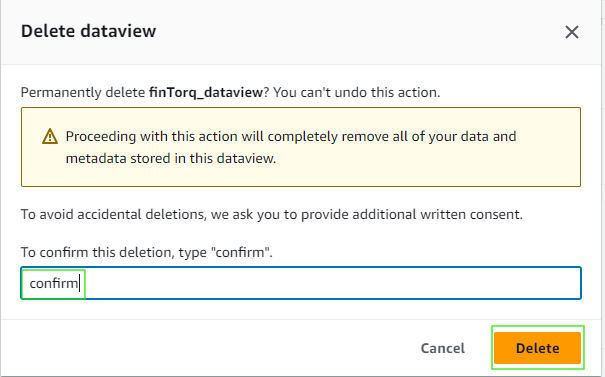
Deleting your Shared Volume
- Select your kdb environment and navigate to the
Volumestab. Then select the volume you like to delete and clickDelete
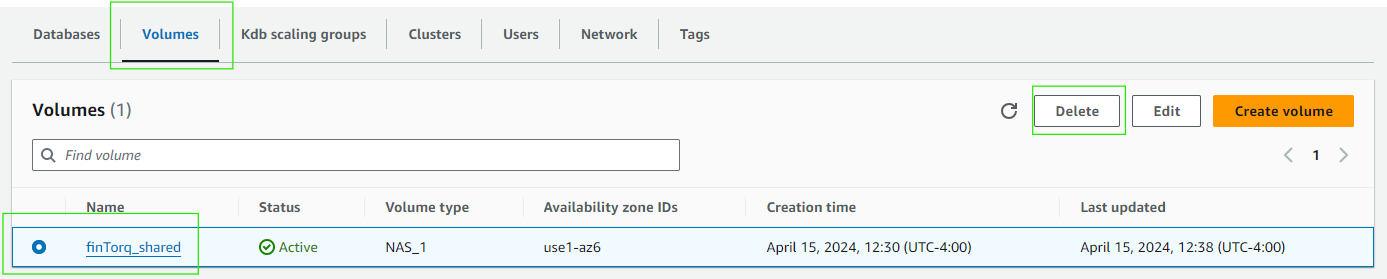
- On the confirmation dialog box, type "confirm" and then click the
Deletebutton.
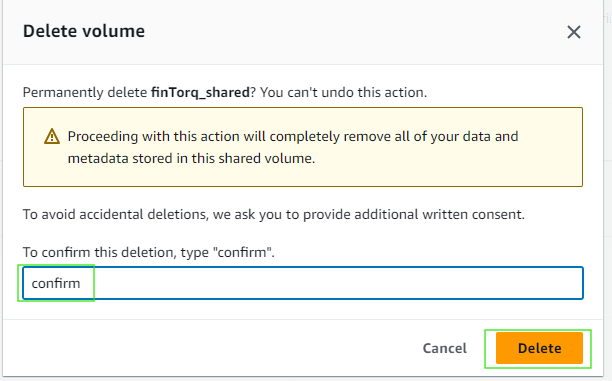
Deleting your Kdb Scaling Group
Important: Delete any clusters running on your scaling group before deleting the scaling group
- Select your kdb environment and navigate to the
Kdb scaling groupstab. Then select the scaling group you like to delete and clickDelete
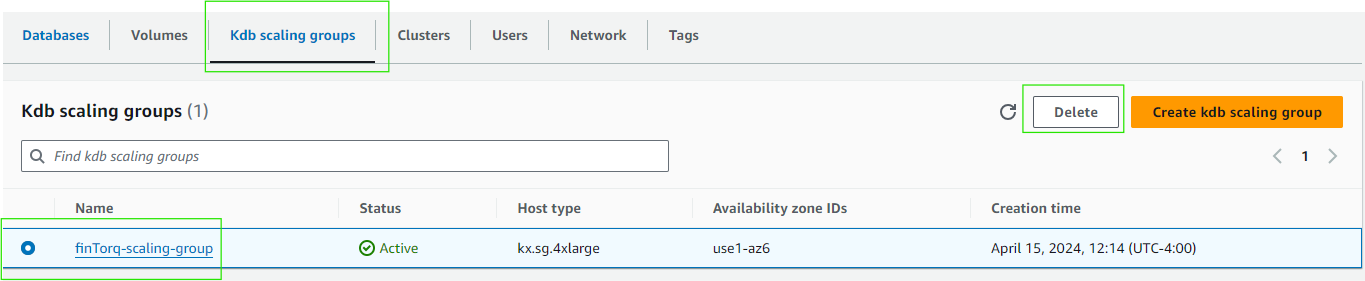
- On the confirmation dialog box, type "confirm" and then click the
Deletebutton.
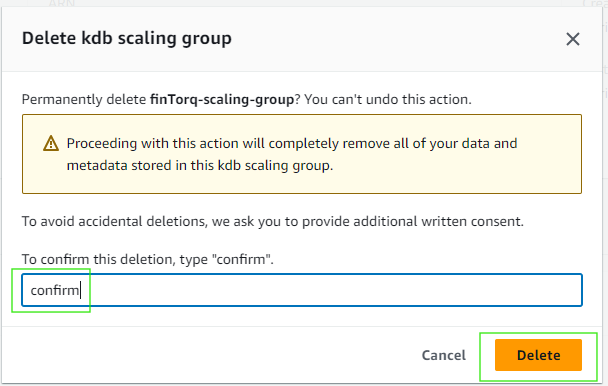
Deleting your database
From your Kdb environment select the Databases tab, select the database you want to delete and select Delete.
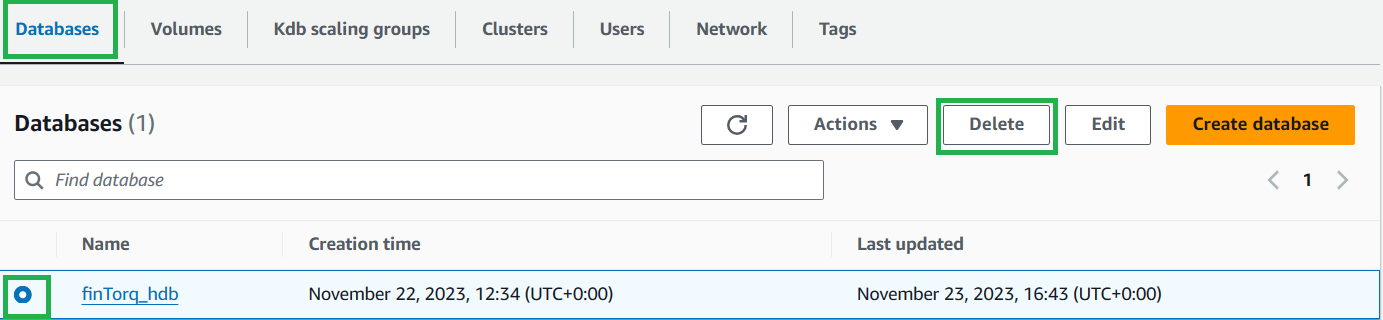
On the confirmation dialog box, enter confirm then select Delete.
